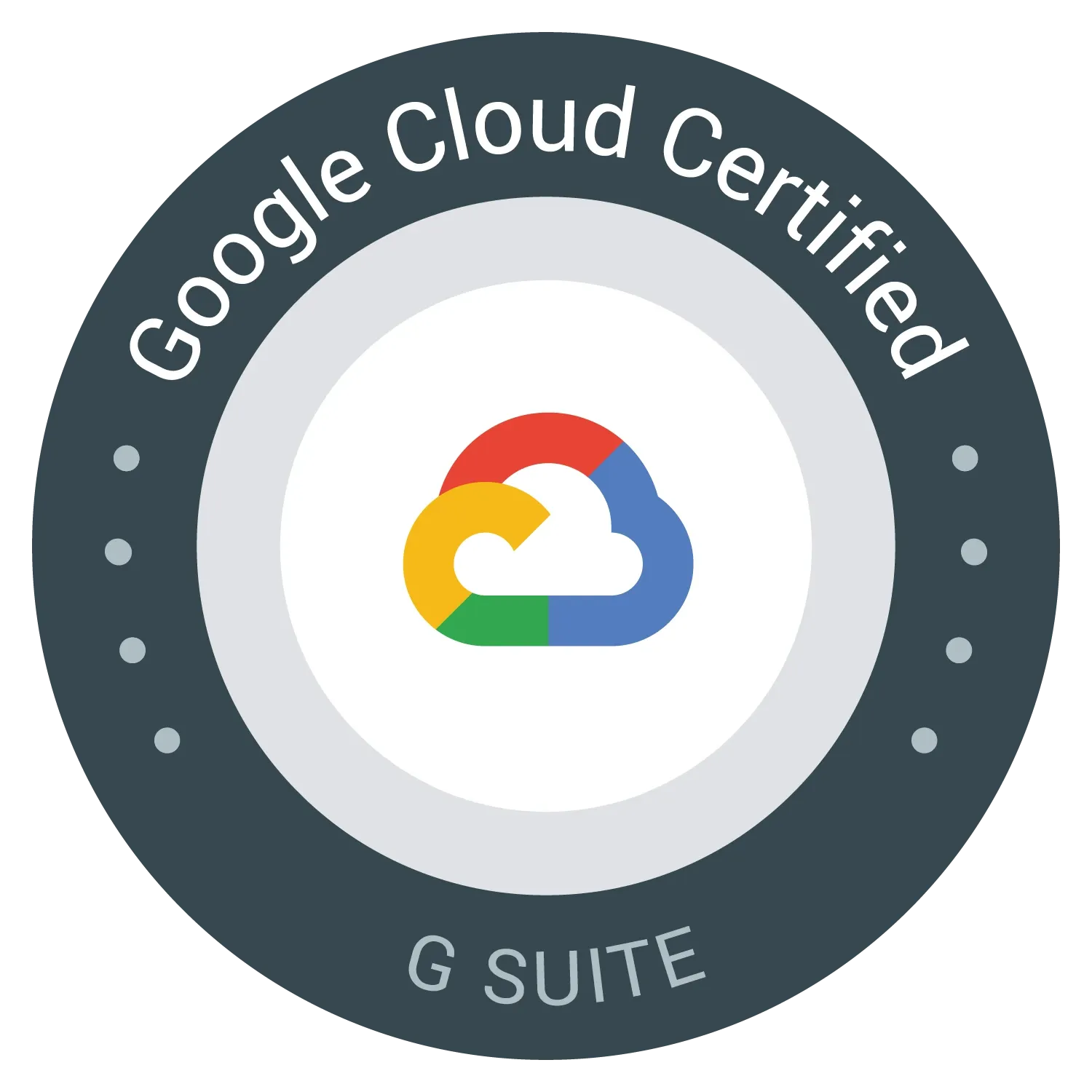Adware Unmasked: What It Is and How to Eliminate It
Learn how to identify, remove, and prevent adware, a type of malware that causes unwanted ads, slows browsers, and compromises personal data. Protect your system today!
Have you noticed an influx in computer notifications? Often talking about your computer being vulnerable or trying to promote products? These notifications are typical indicators that your browser has been infected with a type of malware called Adware.
An Adware virus refers to malicious software that infiltrates the browser (Chrome, Firefox, etc) with the intent of displaying unwanted advertisements, redirecting users to unwanted websites, or collecting sensitive information.
Symptoms to watch out for
- Influx in pop-up ads
- Sudden changes in your browser’s homepage or search engine
- Unrecognised browser add-ons
- Declining browser performance
Another key indicator to look out for is the origin of the notification. Many popups will try to mimic your computer’s operating system or antivirus in the hopes of getting you to click on a seemingly legitimate notification.
How does it affect me?
Tricking you into clicking on links
Adware may generate endless pop-ups, fake system alerts, or notifications trying to get you to download more harmful software. The best step to take is to never click on suspicious notifications.
Collect Data:
Many types of adware track your browsing habits, search history, and other personal information to target you with more ads or sell your data to third parties. This is especially dangerous in a business setting, where customer and company information can be collected and compromised.
Security Risks:
While adware itself is not as harmful as some other types of malware, it opens the door to more dangerous threats by redirecting you to malicious sites or installing additional malware.
How did I get it?
Infected websites:
Some websites may have malicious code that, when visited, triggers the download of adware onto your system or to your browsing history. This can include seemingly legitimate websites that have become compromised.
Browser extensions or add-ons:
Some extensions or toolbars may be adware in disguise, displaying intrusive ads or tracking your browsing behavior.
Deceptive ads and pop-ups:
Clicking on malicious or misleading ads and pop-ups can lead to the installation of adware. These popups typically disguise themselves as cookie consent banners or “Allow Notifications”.
Tip
Removing Adware
Here are some tips on how to remove Adware on your own, however, we always recommend speaking to a security professional so that they can perform a complete security check of your system.
These steps will apply to the majority of browsers: Chrome, Firefox, Microsoft Edge, etc…
Remove suspicious extensions:
- Open Chrome and go to "More" (three dots) > "More tools" > "Extensions."
- Remove any extensions you didn't intentionally install.
Reset Chrome settings:
- Go to "Settings" > "Advanced" > "Reset settings."
- Click "Restore settings to their original defaults" and then "Reset settings."
- Then reinstall your web browser
Clear browsing data:
- Go to "Settings" > "Privacy and security" > "Clear browsing data."
- Choose a time range and select the types of data you want to clear. Then click "Clear data.
Check for malicious software on your computer:
- Run a reputable antivirus or anti-malware scan on your device to ensure no malicious software is causing the adware.
Disable sync and clear data (optional):
- If the issue persists, consider disconnecting and reconnecting your Google account in Chrome settings.
How to prevent it
Although Adware is a common issue to experience, here are some steps on how to minimise the risk and avoid it moving forward:
Talk to your local security expert
If you’ve ever experienced Adware, you should speak to your local IT team. They should be able to ensure it is fully removed and perform and in-depth audit to ensure that no other malicious software is running on your computer.
Practice clearing your browser data
It’s generally good practice to regularly clear your browser settings and history. This can prevent Adware issues and help improve your browser’s performance.
Don’t mix work and personal accounts
Adware can spread across accounts if you have history & add-on sync activated in your browser. Keep your work & personal accounts separate to help spread of Adware to other devices.
Use a business-grade antivirus software & firewall
Business–grade antivirus software provides great protection against these sorts of attacks and is designed to monitor websites that you visit. Platforms such as BitDefender can provide insight into where the malware originated and which websites were blocked from downloading it.
Another step to take would be to use a network firewall. This will analyse all the traffic coming in and out of your office and is designed to block known attack patterns.